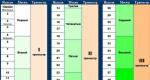Connecting the navigator in the car. We are trying to install GPS correctly in the car ourselves. Rules for working with the navigator
Many people often wonder how to connect the navigator to the Internet. After all, the car navigator is not only a good helper for motorists, indicating the exact location of the car on the map with the names of streets and nearby settlements. Also, the navigator has a wider range of possibilities, one of which is Internet access. Thanks to the Internet, you can not only find out the presence of traffic jams and avoid them, but also communicate on social networks or browse websites, download map updates and download files.
If you set out to establish an Internet connection in the navigator, then look at its instructions or specification, perhaps your device supports SIM cards of cellular operators, with which you can connect to the network. If the navigator supports SIM cards, then feel free to choose the optimal tariff from the mobile operator and, after purchasing a SIM card, insert it into a special slot. In addition to Internet access, such a navigator can send SMS and MMS, receive calls and thus be used as a cell phone.
You can also use your cell phone as a modem using Bluetooth data exchange. If the navigator does not support Bluetooth connection, then this drawback can be fully compensated by purchasing SDIO or CFIO –Bluetooth. It should be inserted into the SD card slot or CompactFlash slot in your car navigator. After that, establish a connection via Bluetooth and switch the phone to modem mode.
A rather interesting solution can be found using a mini USB slot. Using this slot, you need to connect a USB cable and, using a USB A - A (female - female) adapter, which can be purchased in a store, connect a 3G modem. This installation should be done on machines with WindowsCE operating system. To do this, go to the navigator settings and start Windows. After that, connect the 3G modem and install the driver and the program for connection. Once they are loaded, restart your navigator by turning it off and on again. Only after that you can try to access the Internet using Internet Explorer or a previously downloaded and installed program, for example, Opera.
All these connection options have one thing in common - this is the use of a connection to the Global Network, using cellular operators. Therefore, before connecting your navigator to the Internet, you must choose the right tariff. It can be either unlimited or for megabyte billing, depending on how often you use the Internet.
Today, one of the most accurate instruments that enable a person to navigate the terrain are GPS navigators. Today we will tell you how to connect your navigator to your computer on your own. Their main purpose is to receive a signal from the satellite, and due to the presence of special programs built into the navigator, they are simply irreplaceable for determining their location.
Detailed information on how to connect the navigator to the computer quickly
- To connect your navigator to your computer using a USB cable, you must connect the cable to your navigator.
- Turn on the navigator.
- Usually the computer is able to automatically detect the new device. If this does not happen, you should install the software that is sold with the navigator.
- After the computer has identified the navigator, you can start copying files from one device to another.
- After copying the files, disconnect the cable.
- While holding the "Start" button, turn off and then turn on the navigator.
- The above steps describe the stages of connecting the navigator to a computer, Treelogic line. With navigators of the GARMIN series, things are more complicated, in which case you will have to work with a soldering iron. Such a navigator is connected to the COM port of a computer using a 9-pin connector. To connect the navigator to the computer, use a three-wire cable: one wire is "ground", the second is used to transmit data, the third is to receive them.
- We clean all the contacts and wires necessary for soldering.
- We solder the wire transmitting data to the contact of the second nine-pin COM connector.
- After that, you should solder the wire that receives all the information to the contact of the third nine-pin COM connector (or to the two and 25-pin contacts).
- The third wire ("ground" of the cable braid) must be soldered to the pin on the fifth nine-pin COM connector (or the seventh pin on the 25-pin).
- Next, we connect the already unsoldered cable to the COM port of your computer.
- Turn on the navigator.
- After completing the data exchange, turn off the navigator, and then disconnect the cable.
This article is about how to set up the download of traffic jams on your navigator by connecting it to your phone via bluetooth.
First, here are some definitions:
Bluetooth is a manufacturing specification for wireless personal area networks. Bluetooth allows information to be exchanged between various devices on a radio frequency for short-range communication. Bluetooth allows these devices to communicate when they are within a radius of several meters from each other.
DUN (Dial-up Networking Profile) is a protocol that provides standard access to the Internet or other telephone service via Bluetooth
GPRS (General Packet Radio Service - general packet radio communication) is an add-on over GSM mobile communication technology, which carries out packet data transmission. GPRS allows the user of a cellular network to exchange data with other devices in the GSM network and with external networks, including the Internet.
Consider our question on the Garmin Nuvi 1410T GPS navigator model
Step-by-step configuration of traffic jams in the navigator
Follow these steps:
- Make sure that both the phone and the navigator have a full bluetooth module. You can find out whether this module is in your phone model or navigator in the instructions for them. Usually, you will find the corresponding icon on devices that support Bluetooth. Our navigator supports Bluetooth technology
- Make sure your phone also has a GPRS module and the corresponding function is connected. This means that your phone can communicate with the Internet. Most modern phones have Internet access.
- Turn on Bluetooth on your mobile phone and activate Bluetooth on your navigator. This is done via the menu Bluetooth-\u003e Settings-\u003e Enable
- Connect your phone to your navigator. To do this, in the navigator menu Bluetooth-\u003e Settings-\u003e Find phone, click on the magnifying glass icon. A search message appears. After the end of the search, all found bluetooth devices will be displayed in the device list.
- Select your phone in the list of devices and click on the connection icon with the navigator. A password entry window will appear (default 1234). Click "OK", the process of connecting the navigator and the phone will start, after which a request will appear on your phone to connect to the navigator. Enter the same password and the connection will be established. Fine! A bluetooth connection with a mobile phone has been achieved.
- Internet connection. To do this, in the menu of your navigator, select the "Browser" item and establish a connection to the Internet by pressing the button with the letter "G", the message "DUN is connecting ..." will appear, when the connection is established, the message will change to "DUN is connected ". Fine! Internet connection established.
- Start navigation. If the "Traffic" option is enabled, the navigator will start downloading traffic jams from the Internet immediately, if not, then enable the "Traffic" option and click "Update now". If you did everything correctly, then on the map you will see highways painted in red, green and yellow. Fine! Traffic information loaded. Have a nice trip.
It is a versatile device that serves not only for communication, but also for many other useful functions. One of the new features of the device is navigation. It became available thanks to the introduction of GPS sensors into the phone. How to choose and install the navigator on a smartphone?
GPS navigation on smartphone
Most modern smartphones have built-in GPS sensors. This makes it easy to use your favorite device, for example, as car navigatorto quickly find your way in unfamiliar places. It is very easy to take advantage of this opportunity.
Thanks to user-friendly applications install the navigator on a smartphone of any manufacturer can be done in minutes. The only thing is that this process has its own nuances for different operating systems. Let's consider in more detail, how to use the navigator on your smartphone, and what programs are better for this.
Useful programs and applications: how to choose a navigator
Using your smartphone as a navigator becomes possible thanks to the work of various programs and applications. They are of two types:
- Online (Yandex Navigation, Google Navigator and others);
- Offline (e.g. Navitel).
The first option requires a mandatory Internet connection, so it is recommended to use them only with an unlimited tariff. A significant plus of these programs is that they are regularly updated. In the basic version, these applications are free.
The second type of navigators can be used even with the Internet turned off. All information is stored in the internal memory of the smartphone, although it takes up quite a lot of space. These programs are paid.
Setting up the navigator on the base
Setting up a navigator for a smartphone on Android is very easy. You just need to download the desired program through the Play Market. The scheme of actions is very simple and includes several actions:
- The first step is to create a Google account. This is required to work with the Play Market;
- Using the login and password of the account, you need to authorize on your smartphone;
- Next, you need to launch the Play Market and select the desired application, for example Navitel. To speed up the process, you can specify its name in the search bar;
- When the application is displayed in the list of found ones, you need to click on its name and in the window that opens, click the "Run" button.
To use the navigator, you need to make sure that GPS sensors are turned on. For example, for this you need to go to the "Settings" menu, select the "Location" item in it and configure the appropriate connection parameters.
Android supports the following navigation apps:
- Navitel;
- 2gis;
Choosing a navigator based on
Now let's answer the question how to set up the navigator on the iphone? The iOS operating system supports many navigators, including:
- Navitel;
- Navigon;
- CityGuide and others.
You can download the navigator to the iphone, like other programs - via the App Store. You also need to download maps as the preinstalled app is not always accurate.
To turn on GPS on an iPhone, you need to consistently go to the "Settings", "Privacy" and "Location" menu. In this section, you need to move the "Location Services" switch to ON.
Windows Phone Navigation
As a navigator in smartphones based on Windows Phone, for example, Lumia 640 uses the "Here" app... It allows you to view both a schematic map and a panoramic map with photographs of houses. But you can also download another navigator through the Windows Store. Some of the best options are:
- Yandex.Navigator;
- Navitel;
- 2 GIS;
- Windows Maps.
Knowing how to use a smartphone as a navigator, you can quickly get directions, find the nearest cafe or gas station, and determine the location of loved ones. And this is really a very useful and necessary function for any smartphone owner.
Mikhail Orekhov
Lovers of travel, or those whose work is connected with visiting many new places for them, may ask quite a natural question how to connect a gps navigator to their car. This article will discuss how this device is connected.
Those who are deciding how to install the navigator in the car made the right choice.
Car navigators today are quite complex devices that support. This system is synchronized with the satellite, which allows the driver to quickly receive data on his own location with frequent data updates. If you install a gps navigator in your car, then the driver gets the opportunity to:
- Move along new and unfamiliar routes;
- Move around the city, bypassing traffic jams;
- Reveal places where cameras and radars are located;
- Set a route to any point, even in unfamiliar terrain, with the subsequent saving of the worked out route in the device's memory.
The installed high-class navigator, despite its high cost, has a number of undeniable advantages that are relevant for some drivers. First of all, it has an effective locking mechanism that will provide reliable protection against theft. In addition, among other advantages, the following can be distinguished:
- Various additional functions, including entertainment;
- Operator voice alerts about turns and other key points;
- Choosing the most profitable route, as well as calculating the exact cost of the planned journey.
Types of gps navigators
Motorists planning to install a navigator in their car should first decide on the type of device, of which there are three main options:
- Built-in;
- Portable;
- Pocket.
The built-in navigator is installed in the car in specialized service centers. Often, the output of the navigator information is carried out directly to a standard monitor in the car, while the control is carried out using sensors. Such navigation equipment is discreetly installed in the panels, and therefore does not take up space directly in the passenger compartment, does not block the driver's view and does not change the interior design of the car as a whole. The installed built-in navigator is powered by the car battery, and the remote antenna will provide strong and reliable.

Portable models of navigators are installed on a standard mount, which is attached to the windshield with a suction cup. Such a device will already require the use of its own charger. If necessary and at the request of the user, as well as depending on the model of the device, you can create your own navigation complex. Everyone will be able to cope with the installation and configuration of portable navigator options; it can also be placed at the discretion of the driver himself. However, there are a number of general guidelines that should be followed when installing a portable model:
- The navigator must not restrict the normal view from the driver's seat;
- The device has a built-in antenna, and therefore should not be shielded by anything;
- The location of the navigator is obliged to provide a full view of the display by the driver while driving.
In addition to the fact that such a navigator can be easily installed on other cars, or, if necessary, used when hiking, it can also serve as a video recorder. Most modern models are equipped with this function, however, the installation of the navigator in this case should provide the correct camera angle.
Pocket navigation systems are rarely used by drivers because they are less comfortable. Often, the information from such a navigator is voiced by the passenger; in extreme cases, the driver can install it in a holder for a mobile phone or in a cup holder.
Alternative options
Many drivers, in order to save money or because of habit, try to find alternative solutions in matters of navigation. For this purpose, all kinds of devices can be used: mobile phones, tablets, laptops, etc. It should be noted that such solutions are not always as convenient as they might seem. First of all, they will require the installation of all the necessary software and setting up communication with satellites, which must be maintained constantly, as well as the charge of the device itself. In addition, the dimensions of such devices, the way they are fastened and placed in the cabin, as well as the implementation of all kinds of manipulations on them, often bring additional discomfort.
There are no guarantees that the improvised means used as a gps navigator will not make any failure, disconnection, etc. his pocket variations.
Find out how to load maps into the device.
Conclusion
So, based on this information, it is obvious that a navigation device installed in a car allows the driver to receive a lot of advantages. Among the main ones: saving fuel and time, the ability to discover new places, getting various useful information in real time.